Copying what is on your computer screen is useful for a variety of reasons. Maybe you want to save information to use later, or you would like to save a receipt of something you purchased, or you may want to capture that crazy tweet someone posted and know it will be deleted later. Whatever your purpose for capturing information from your computer, Windows has built-in features that do a great job.
Print Screen
For some time computer keyboards have come standard with a print screen button. You may see this on your keyboard in a couple of ways:

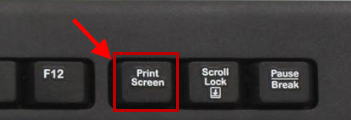
Here are the instructions to use the print screen button:

From here you can take your screenshot to any program that allows you to paste into it, e.g. Microsoft Word, PowerPoint, other word processors, not just Paint as it says in the directions.
Snipping Tool
The print screen feature is nice but the snipping tool is something that is much more functional. When you have a portion of your screen that you want to capture the snipping tool program is the easiest to use and can capture anywhere on your computer, not just when you are online. To find the snipping tool program you can go to:
Windows 7: Start Menu, All Programs, Accessories, Snipping Tool. Or, click on Start, use the search feature and type the first couple letters of Snipping.
Windows 10: Use the Search bar on the taskbar

Once you have the Snipping Tool active just click on the new button and click and drag the portion of the screen you want to copy. Your options from here are to save the image, copy the image to be placed in another program. You can also write on the image to remind yourself why it’s important.

Overall the Snipping Tool and Print Screen are very easy and effective at capturing your screen, and since it’s free and already on your computer, why not use it.
Are you using another tool to copy your screen? Let everyone know what works for you in the comments.
